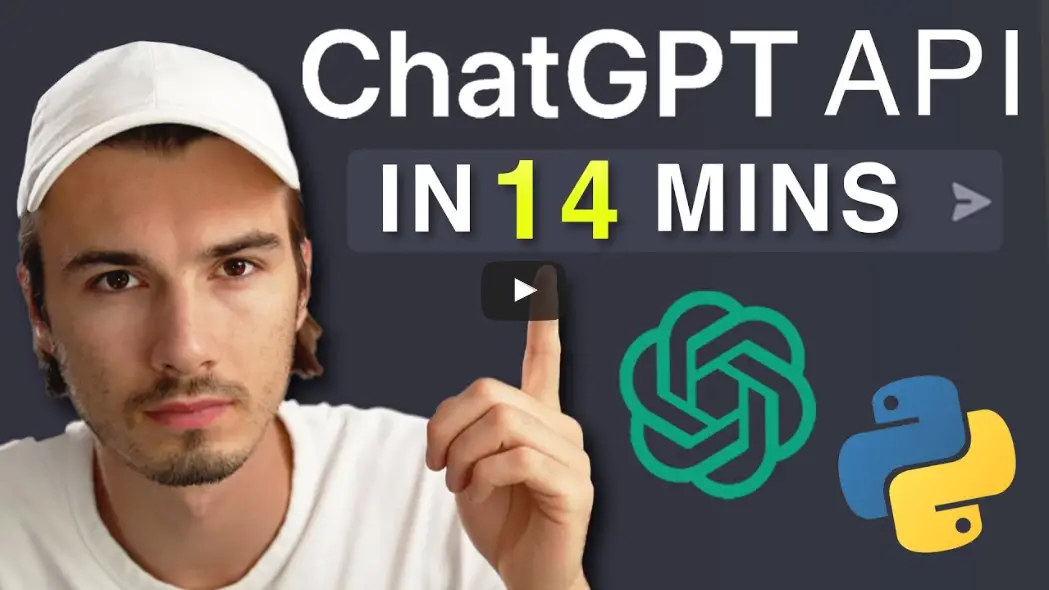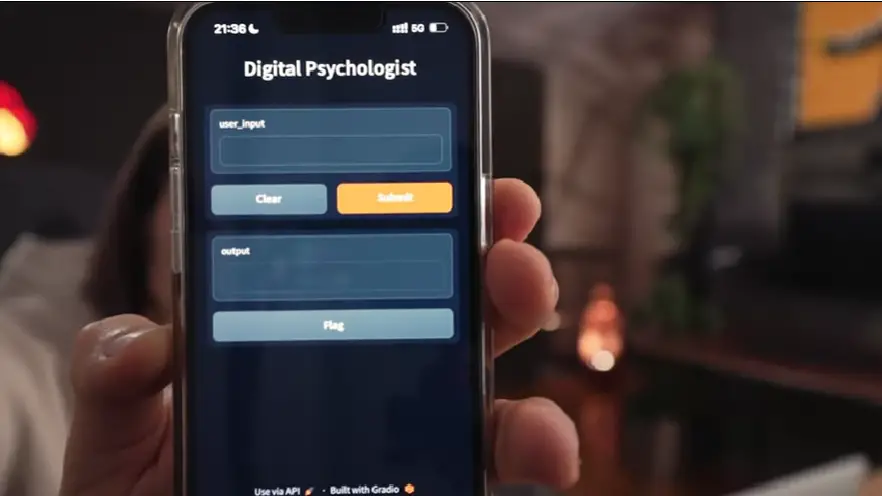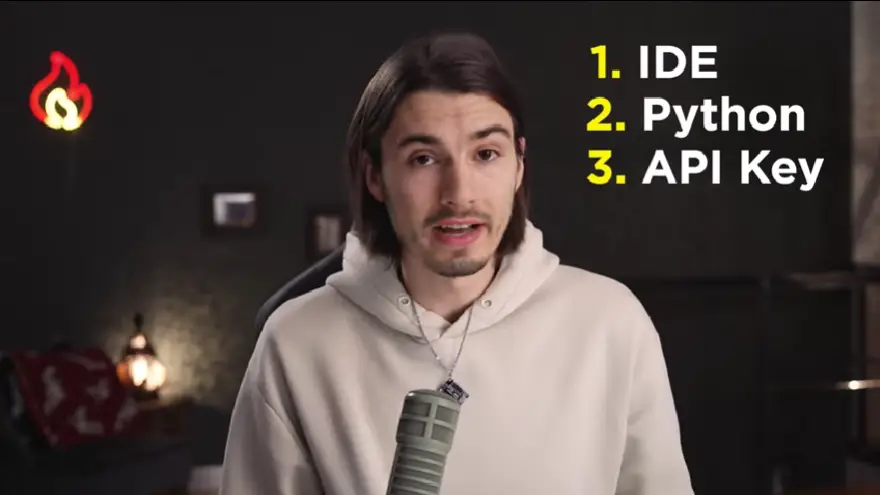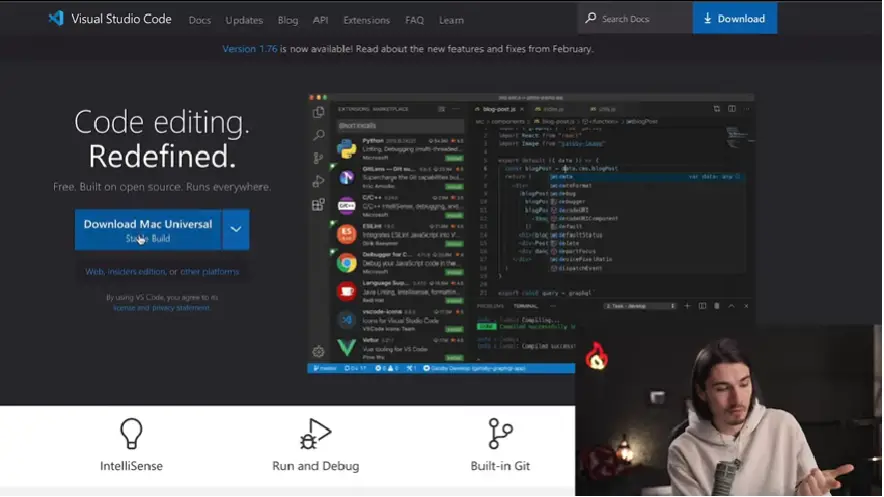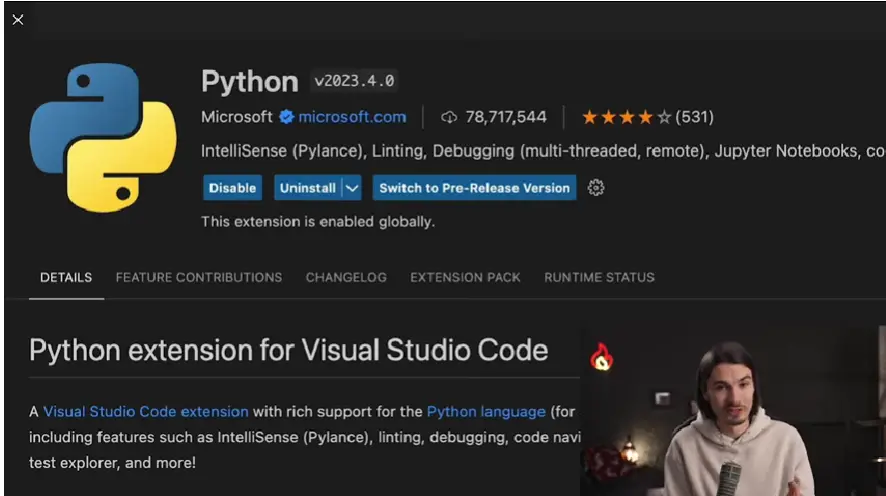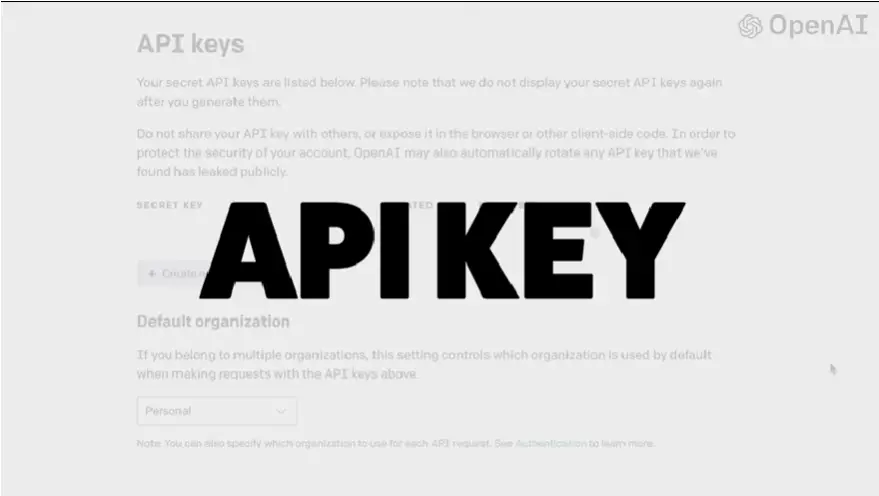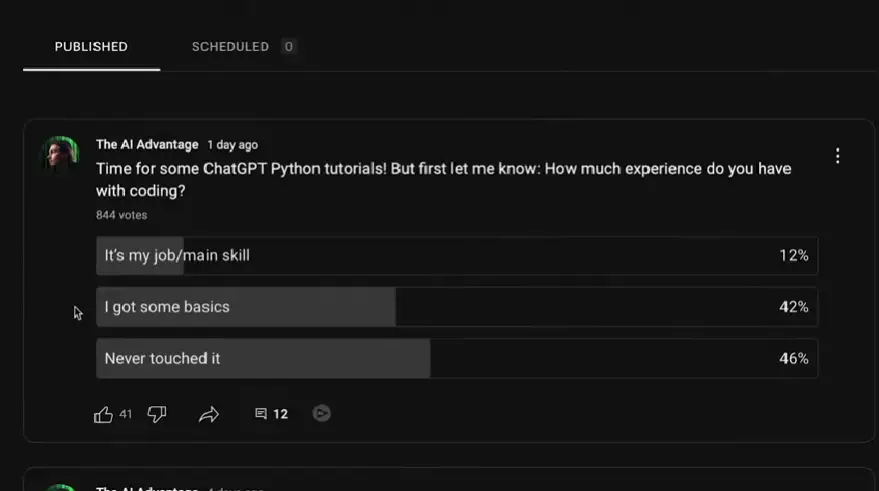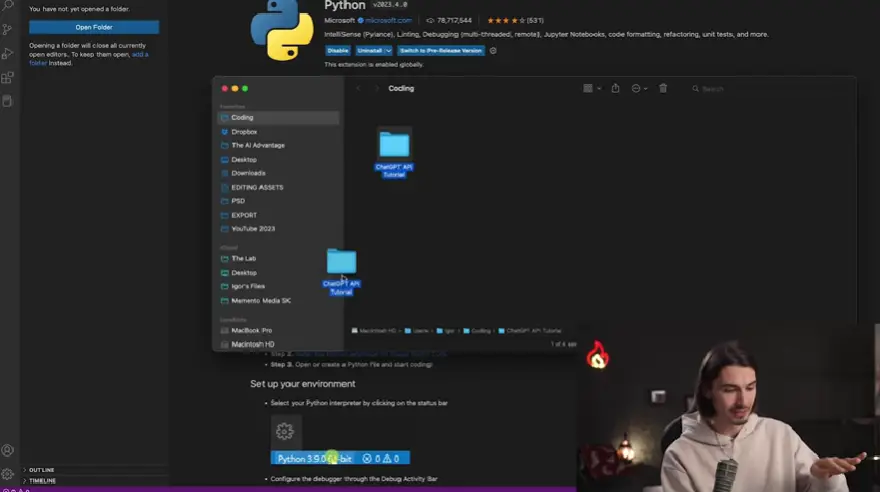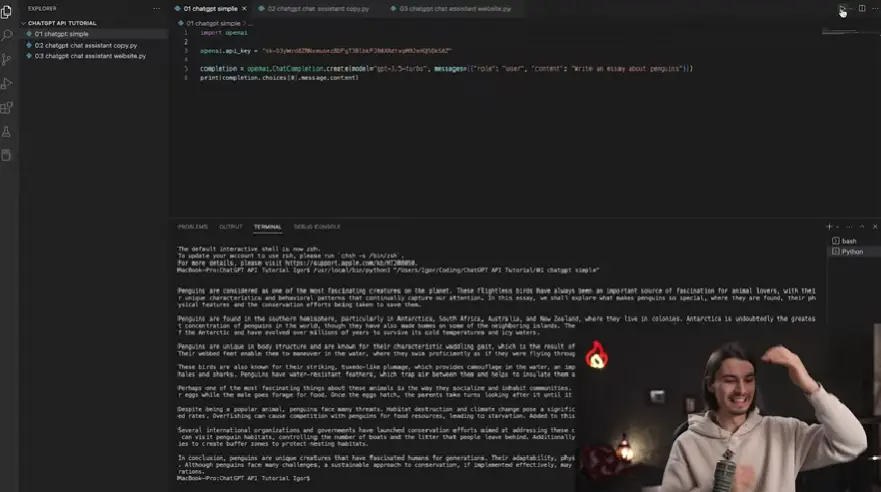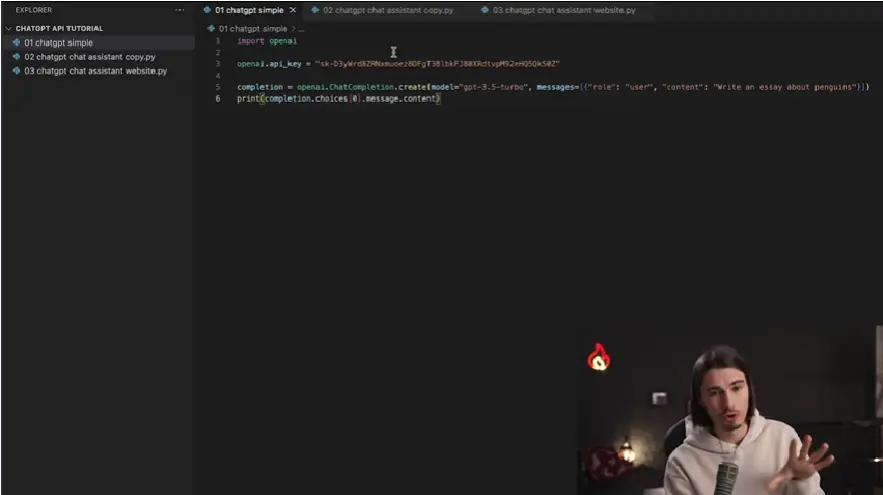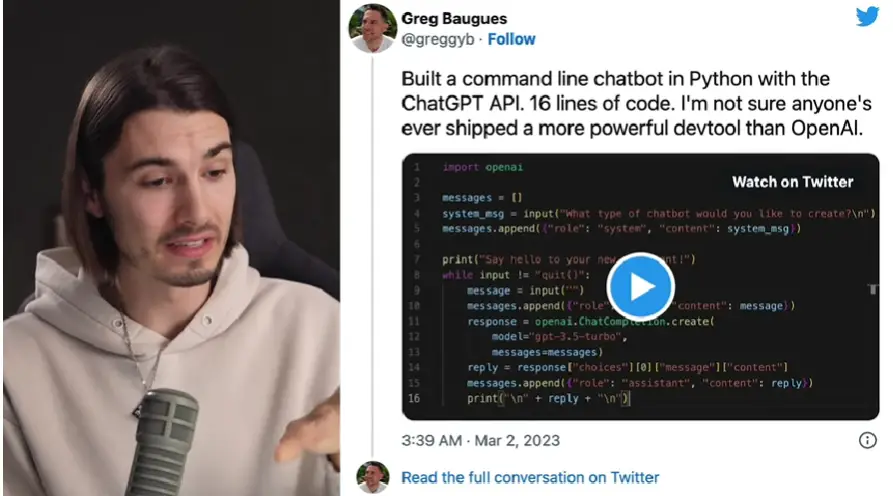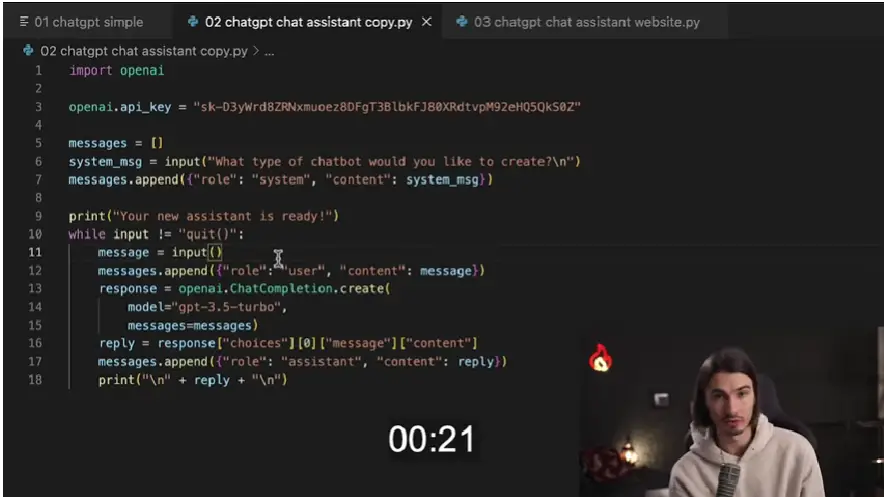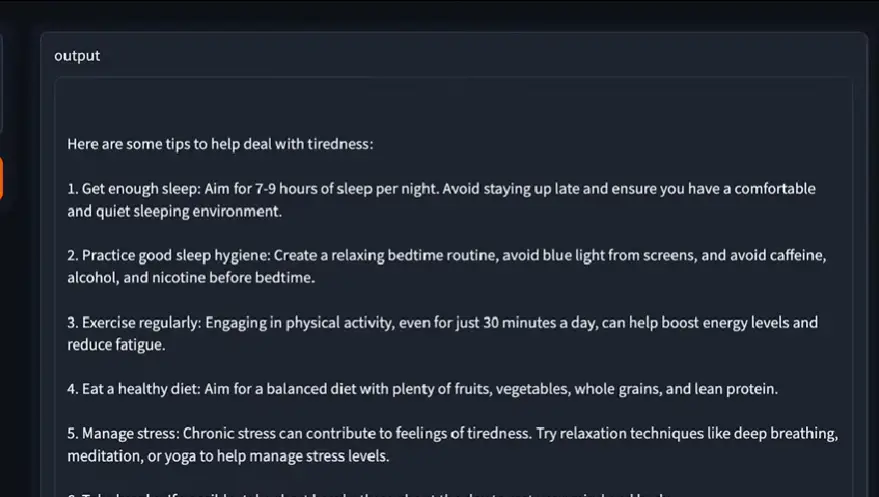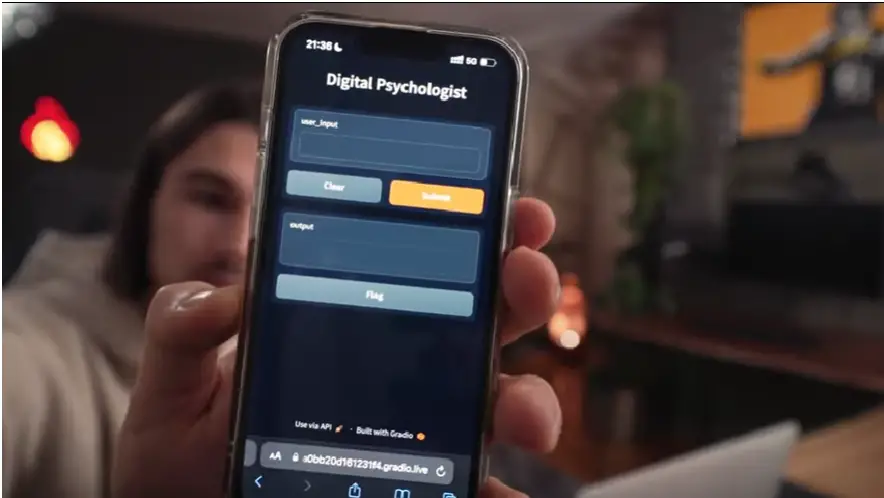Dive into the world of AI and discover how to create your own chatbot, even if you’re a complete beginner. The realm of chatbots and artificial intelligence is vast, but with the right guidance, even those new to the world of coding can harness its power.
So, how can you, regardless of your experience level, build a chatbot using Python?
Building a chatbot using Python is achievable by leveraging the ChatGPT API from OpenAI. By integrating this API into a Python script, one can create interactive and intelligent chatbots with ease.
This article provides a detailed summary of the video tutorial by Igor of https://myaiadvantage.com/. While we didn’t create the video, we’ve crafted this guide to ensure you have all the information you need in one place. From setting up your environment to writing the actual code, we’ve got you covered.
Table of Contents
- Getting Started
- Basics
- Building the Simplest ChatGPT Application
- Taking it to the Next Level
- Customizing Your Chatbot
- Conclusion
Getting Started
Overview
Embarking on the journey of building a chatbot can be both exciting and daunting. But fear not! This tutorial is designed to guide you every step of the way. Let’s dive into what you can expect from this enlightening experience.
Here, we get a glimpse of the introduction, setting the stage for the entire tutorial. It’s a promise of simplicity, adaptability, and a hands-on approach to building a chatbot.
The Three Versions
One of the unique aspects of this tutorial is that it doesn’t just stop at building a basic chatbot. Instead, it offers three distinct versions, each catering to different levels of expertise and functionality.
Chatbots Here We Come
The first version is the simplest, designed for those who have never ventured into the world of coding. The second version offers a bit more complexity, allowing for customization and interactive conversations. And the third? It’s a custom ChatGPT-powered chatbot that can be hosted on the web and shared with friends. Exciting, isn’t it?
For a deeper dive into the world of chatbots and AI, consider checking out OpenAI’s official website.
Basics
Resources
VS Code IDE: https://code.visualstudio.com/Download
API Keys: https://platform.openai.com/account/api-keys
Folder With Code: https://github.com/AIAdvantage/chatgpt-api-youtube
Github With Code: https://github.com/AIAdvantage/chatgpt-api-youtube
Prerequisites
Before diving into the world of chatbot creation, there are a few essentials you’ll need to have in place. These tools and accounts will set the foundation for your chatbot development journey.
Overview of Prerequisites
Setting up Visual Studio Code
Every developer needs a reliable Integrated Development Environment (IDE) to write and manage code. For our chatbot project, we’ll be using Visual Studio Code (VS Code). It’s a free, popular, and versatile IDE that supports a wide range of programming languages, including Python. Whether you’re on Windows or Mac, downloading and installing VS Code is straightforward, with numerous tutorials available to guide you.
Visual Studio Code Interface
Installing Python
Python is the backbone of our chatbot. To get started, you’ll need to install Python on your machine. With VS Code, this process is simplified. Simply head to the extensions section, search for Python, and click install. This action will equip your machine with the latest version of Python, paving the way for chatbot development.
Python Installation in VS Code
Getting the OpenAI Secret Key
The final piece of the puzzle is obtaining a secret key from OpenAI. This key acts as a bridge, connecting your chatbot to the powerful GPT-3.5 Turbo model by OpenAI. Creating an OpenAI account is the first step. Once done, navigate to the specified URL, click on the ‘plus’ icon, and generate your API key. This key will be essential in the later stages of chatbot development.
OpenAI API Key Generation
With these prerequisites in place, you’re now equipped to embark on the exciting journey of chatbot creation. In the following sections, we’ll delve deeper into the actual development process, guiding you step-by-step to bring your chatbot to life.
Building the Simplest ChatGPT Application
Introduction
Embarking on the journey of creating a chatbot can seem daunting, especially for beginners. However, with the right tools and guidance, even those new to coding can build a functional ChatGPT application. Let’s dive into the simplest version of a ChatGPT-powered application.
Starting the Simplest ChatGPT Application
Writing the Code
Building a ChatGPT application is a straightforward process, especially with the right tools at hand. The first step involves setting up your coding environment. For this tutorial, we’ll be using Visual Studio Code, a popular and beginner-friendly Integrated Development Environment (IDE). Once set up, the actual coding begins. The primary goal is to connect our script to the OpenAI platform, send a prompt to ChatGPT, and receive a response.
Code Writing Process
Running the Application
After writing the code, the next exciting step is to run the application. By pressing the ‘play’ button in Visual Studio Code, you can send a prompt to ChatGPT and receive a response in real-time. For instance, prompting ChatGPT to write an essay about penguins will yield a detailed and coherent essay in a matter of seconds.
Running the ChatGPT Application
Understanding the Code
For those new to coding, understanding the intricacies of the code can be challenging. However, at its core, the code for this application is simple. It involves importing the necessary packages, linking to the OpenAI platform using an API key, and sending and receiving prompts. The beauty of this application lies in its simplicity, making it accessible to even those with minimal coding experience.
Code Explanation for Beginners
With the foundation laid, you’re now equipped to explore more advanced versions of ChatGPT applications, enhancing functionality and customization. The journey into the world of chatbots has only just begun!
Taking it to the Next Level
Introduction
As you delve deeper into the world of chatbots, it’s essential to understand the potential of advanced features. While the basic chatbot serves its purpose, there’s so much more you can achieve with a little extra effort. Let’s explore the advanced version of the chatbot and see how it can elevate your user experience.
Building a Conversational Chatbot
One of the most sought-after features in chatbots today is the ability to have a fluid conversation. A conversational chatbot remembers the context, allowing for a back-and-forth interaction that feels more natural. Greg Baugues, in his insightful blog post, provides a user-friendly guide to building such a chatbot. With just a few more lines of code, you can transform your basic chatbot into a dynamic conversational agent. Imagine having a chatbot that not only answers queries but also engages users in meaningful conversations!
For those interested in diving deep, Greg’s blog post is a treasure trove of information, guiding you step by step to achieve this feat.
Understanding the Advanced Code
While building advanced features is exciting, it’s equally crucial to understand the underlying code. For intermediate Python users, this section offers a deeper dive into the intricacies of the code. By understanding the mechanics, you can further customize and enhance your chatbot, tailoring it to specific needs and preferences. Remember, the power of a chatbot lies not just in its ability to converse but also in its adaptability and customization.
As you continue on this journey, always refer back to the OpenAI documentation. It’s a comprehensive guide that can answer most of your technical queries and provide clarity on the functionalities.
Customizing Your Chatbot
Chatbots have become an integral part of our digital experience. They assist, entertain, and sometimes even amuse us. But what if you could tweak them to reflect a unique personality or function? In this section, we’ll delve into the customization of your ChatGPT chatbot, making it truly yours.
Introduction
Setting Up Your Custom Chatbot
Customizing your chatbot is not just about changing its name or appearance. It’s about infusing it with a character that aligns with your brand or personal style. Here’s a step-by-step guide to setting up and personalizing your chatbot:
- Define Your Chatbot’s Personality: Decide if you want your chatbot to be formal, friendly, sassy, or any other personality trait that suits your needs.
- Choose a Function: Determine the primary function of your chatbot. Whether it’s customer support, sales, or just entertainment, this will guide your customization process.
- Custom Responses: Draft responses that align with the chosen personality and function. This will ensure consistency in interactions.
- Test and Iterate: Once you’ve set up your chatbot, test it. Gather feedback and make necessary adjustments.
Remember, the goal is to create a chatbot that not only serves its functional purpose but also offers a unique experience to the users.
Note: The customization process might require advanced coding skills, especially if you’re looking to integrate specific functionalities. However, with the resources and tutorials available, even beginners can achieve a decent level of customization.
Conclusion
Recap
Throughout this guide, we’ve embarked on a journey into the realm of chatbot development using ChatGPT in Python. We began with the basics, understanding the prerequisites and setting up our development environment. We then delved into creating a simple ChatGPT application, followed by a more advanced conversational chatbot. Finally, we explored customization options to make our chatbot truly unique.
Encouragement
Building a chatbot might seem daunting at first, but with the right tools and guidance, anyone can do it. Whether you’re a seasoned developer or a complete beginner, the world of AI offers endless possibilities. We encourage you to experiment, innovate, and build upon the knowledge you’ve gained from this article. Remember, every great invention starts with a single idea. So, why not let that idea be a chatbot?
Final Chatbot
A glimpse of the final chatbot in action, showcasing its capabilities and potential.
Resources
VS Code IDE: https://code.visualstudio.com/Download
API Keys: https://platform.openai.com/account/api-keys
Folder With Code: https://github.com/AIAdvantage/chatgpt-api-youtube
Github With Code: https://github.com/AIAdvantage/chatgpt-api-youtube